VyOS Deployment on AWS and Azure for Secure Cloud-to-Cloud Connectivity
This document provides step-by-step guidance for deploying VyOS routers on both AWS and Azure. It describes how to establish secure inter-cloud connectivity using IPsec tunnels with BGP, automated through Terraform. Example workloads (Amazon Linux EC2 on AWS and Ubuntu VM on Azure) are also deployed for connectivity validation.
Why Cloud-to-Cloud Connectivity?
Cloud-to-cloud connectivity is needed in modern multi-cloud environments for several reasons:
Inter-Cloud Connectivity
Enable secure and reliable communication between workloads in different clouds (for example, AWS applications connecting to Azure-hosted identity services).
Cloud-to-Cloud Migration
During migration projects, workloads may temporarily run in both clouds. Direct tunnels ensure smooth transition and synchronization.
Testing and Validation
Labs and proof-of-concepts often simulate multi-cloud architectures. A VyOS-based tunnel lets teams test routing, encryption, and failover before production rollout.
Architecture
The architecture consists of VyOS routers deployed in both AWS and Azure, connected via secure IPsec tunnels. BGP is used for dynamic routing between the clouds, allowing for seamless communication.
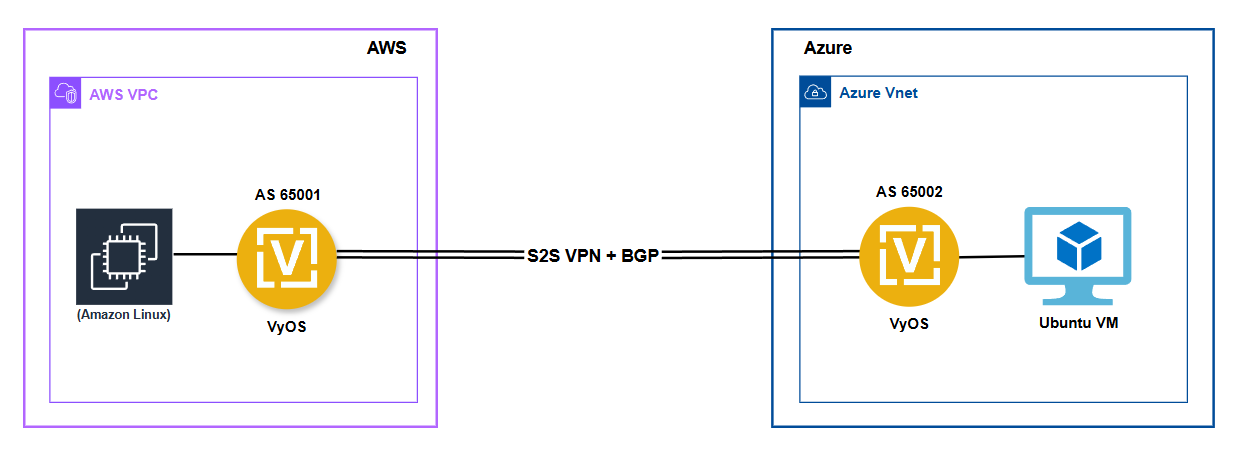
Terraform Automation
To streamline and standardize the deployment process, a set of Terraform projects has been developed. These projects automate the provisioning of VyOS instances and the required networking resources across AWS and Azure.
In addition to deploying VyOS, these projects also provision an Amazon Linux EC2 instance on AWS and an Ubuntu VM on Azure. These serve as test endpoints to validate connectivity between the cloud environments.
Prerequisites
AWS Environment
Active AWS account with permissions for EC2, VPC, Transit Gateway, Route Server, and IAM (for keypair and role management).
Local Environment:
AWS CLI installed: https://docs.aws.amazon.com/cli/latest/userguide/getting-started-install.html
Terraform installed: https://developer.hashicorp.com/terraform/tutorials/aws-get-started/install-cli
Set AWS credentials in your shell:
export AWS_ACCESS_KEY_ID="<AWS_ACCESS_KEY_ID>"
export AWS_SECRET_ACCESS_KEY="<AWS_SECRET_ACCESS_KEY>"
export AWS_SESSION_TOKEN="<AWS_SESSION_TOKEN>"
export AWS_DEFAULT_REGION="<AWS_REGION>" # e.g., us-east-1
Obtain VyOS AMI ID and Owner ID:
Subscribe to VyOS via AWS Marketplace. Then run:
aws ec2 describe-images \
--owners aws-marketplace \
--filters "Name=product-code,Values=8wqdkv3u2b9sa0y73xob2yl90" \
--query 'Images[*].[ImageId,OwnerId,Name]' \
--output table
Alternatively, set the vyos_ami_id variable directly in variables.tf.
Generate an SSH keypair (or use the included demo key):
ssh-keygen -b 2048 -t rsa -m PEM -f keys/vyos_custom_key.pem
chmod 400 keys/vyos_custom_key.pem
Azure Environment
Active Azure subscription:
az account set --subscription "<subscription ID or name>"
Azure CLI installed:
https://learn.microsoft.com/en-us/cli/azure/install-azure-cli
Logged in with Azure credentials:
az version
az login
Azure Resource Group (RG) created:
az group create --name demoResourceGroup --location westus
az group list
az group show --name demoResourceGroup
Terraform installed:
https://developer.hashicorp.com/terraform/tutorials/aws-get-started/install-cli
SSH key generated:
ssh-keygen -t rsa -b 4096 -f keys/id_rsa
chmod 400 keys/id_rsa
Usage
AWS
All variables needed for customization are defined in variables.tf.
Adjust them according to your requirements, such as EC2 instance type and networking configurations.
Before deployment, ensure you check aws_region, availability_zone, and update vyos_ami_id as necessary.
Azure
All variables needed for customization are defined in variables.tf.
Adjust them according to your requirements, such as VM size and networking configurations.
Before deployment, ensure you check azure_region, availability_zone, and update subscription_id and resource_group_name as necessary.
Terraform Workflow
terraform init
terraform fmt
terraform validate
terraform plan
terraform apply
On completion, run:
terraform output
This displays the public IP addresses of the VyOS instances.
To clean up:
terraform destroy
Management
SSH into VyOS:
ssh vyos@<vyos_public_ip> -i keys/vyos_custom_key.pem
GitHub Repository
You can clone or download the Terraform projects and use them in your environment:
https://github.com/vyos/vyos-automation/tree/main/Terraform/Cloud-to-Cloud